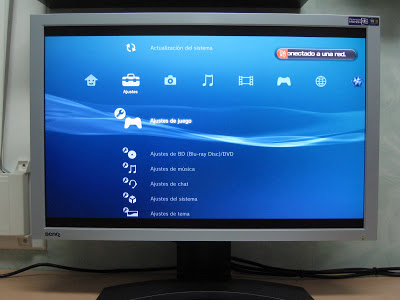Got a BenQ FP241W Z flat panel
As I already mentioned, I was interested in buying a 24" widescreen monitor for both my laptop and PlayStation 3. I considered many different options but, based on my requirements (1920x1200, 1:1 pixel mapping, dual HDMI/DVI-D inputs), I ended up choosing the BenQ FP241W Z (yeah, did it again).
This thing is gorgeous as the following photos will show you. Lots of real screen state to work — the ability to have many different, non-overlapping editors and terminals open at once is very convenient — and great to watch videos. But it has a "small" problem (I want it fixed!) that I'll explain after them...
So here are two photos of the MacBook Pro working in clamshell mode, connected to the new monitor:
And here are a couple of images showing the PlayStation 3 in action:
OK, this last image is the one I wanted to discuss. It is showing the "PlayStation Store", accessible directly from an option in the XMB interface. It is easy to see that the image is cropped on the four sides: some letters are cut, and the top and bottom buttons are shown extremely close to the screen border's. This is not what I expected.
Even more, booting Linux reports that the framebuffer's dimensions are 1688x964 even though the screen says it is working in 1080p mode (1920x1080). If I force Linux to go to full 1080p, then the terminal is also cropped on the four sides, making it unusable. According to this thread, this is caused by the monitor assuming that the HDMI input has overscan hence it crops the image. (Note that the image is being slightly scaled up to fill the whole screen, because the visible area is smaller than the displayed one! And I certainly don't want that.)
It looks like that a firmware update released on May 2007 adds an Overscan tunable option on the settings, which allows you to disable this feature and thus get the whole image. But unfortunately my monitor was manufactured on April 2007, so it has the old firmware. Grr. Will call BenQ support tomorrow and see if they can do anything about it (I guess they'll be able to do a firmware upgrade, but they may need to take the monitor for several days^Wweeks.). Otherwise I may end up returning this unit. Heck, I searched 1:1 pixel mapping like crazy and now I find this other, unexpected problem. No way.
Other than that, great display. Now, if only I had a Mac Pro to accompany it... ;-)
January 6, 2008
·
Tags:
monitors
Continue reading (about
2 minutes)
24' widescreen comparison
As promised in the previous post Choosing a 24" widescreen monitor, here comes the brief analysis I did before deciding which monitor to buy. Refer to the comparison table (or the PDF version if the XHTML one does not work for you) for more details. I'm linking this externally because putting it here, in this width-limited page, would be unsuitable.
The data in that table has been taken from the official vendor pages when possible, even though they failed to list some of the details. I tried to look for the missing ones around the network and came up with, I think, fairly trustable data. But of course some of them may be wrong.
By the way, be specially careful when comparing the Contrast ratio and Response time fields. Each vendor likes to advertise these in different ways, so you cannot really compare them without knowing what each value really means (and I don't, because they generally don't specify it).
Anyway, even the table is not complete (some fields are marked with N/A because I could not easily came up with an answer), I hope it will be useful to some of you.
January 5, 2008
·
Tags:
monitors
Continue reading (about
1 minute)
Choosing a 24' widescreen monitor
I'm currently using a 17" flat screen with the PlayStation 3 and, also, for my MacBook Pro in clamshell mode. For the laptop, it is "reasonable" given that it has a similar resolution to the one of the built-in screen, but for the PlayStation 3 it simply sucks: I can only use it through the composite input, which results in very bad graphics quality. I also miss the 20" monitor I sold when I bought the MacBook Pro, which was very nice to watch videos and had lots of real screen state to work comfortably. So... I'm in the market for a widescreen computer monitor that natively supports Full HD (i.e. 1920x1080), and that brings me to the 24" world. These things are huge!
Here are some things to take into account when looking for such a monitor:
- Resolution: All 24" computer monitors (not TVs) I've seen have so far have a 16:10 aspect ratio with a resolution of 1920x1200. Some 23" ones also have this same resolution, and I can assume that slightly bigger ones also will. But to support Full HD they need a minimum of 1920x1080.
- Response time: This is the time it takes to change the color of a pixel. Usually, the lower the better to prevent ghosting, but this is hard to qualify. Each vendor advertises this in a different way, because there are multiple measures that define the response time. For example: you can measure the time it takes for a pixel to go from white to black or from a tone of gray to another tone. Some vendors will only tell you the smallest one. The best specification is when the vendor provides you all different numbers.
- Brightness and contrast: All monitor specifications will give you some numbers about the brightness and contrast ratio of it. Be aware that there are two measurements for the contrast ratio: dynamic and static.
- Video inputs: There is a wide variety of rather cheap 24" monitors, but most of them are very limited in the inputs they support. The cheapest one I've found so far only has an analog VGA connection; avoid those. If you are going all the way up to a big monitor, do it right and use a digital connection; otherwise the image may be blurry or unstable.
Virtually all other ones have a single digital DVI or HDMI input and an analog one. The most advanced have additional inputs, such as two digital connections (one DVI, one HDMI), a VGA analog one, composite, component, S-video, ... In this area, just choose the one that will suit your requirements, but the more connections they have, the more expensive they will be. - HDCP support: If the monitor has digital inputs — DVI, but specially HDMI — make sure it supports HDCP. This is required to watch 1080p high-definition content; otherwise, players will only output 720p, which is half the resolution. So, to use the PlayStation 3 in its full power, you must have HDCP. And I assume that some computer media players also require this... or at least that's the idea I have about video playback in Windows Vista.
- 1:1 pixel mapping: Widescreen computer monitors have an aspect ratio of 16:10, but game consoles and video players output video in 16:9. In terms of resolution, the monitors have 1920x1200 pixels but the video signal will only be 1920x1080. There are many monitors out there that will scale the 16:9 image to fill the whole 16:10 screen, which will distort it. If the monitor supports 1:1 pixel mapping, it will happily display the lower-resolution image on the screen without distortion, adding small black bars at the top and bottom of it.
Now, looking for this feature in the vendors' sites is hard... if not impossible. I have not found any list of specifications that mentions it and have only been able to guess whether a given monitor supports it or not by looking at random forums around the Internet. And even then the answers are not very clear. - Picture-in-Picture (PiP): This feature allows you to display two different video inputs at the same time on the monitor. One covers the whole display and the other one is shown in a window on top of it. All of this is done internally by the monitor.
- Vertical orientation: Some monitors allow you to tilt them vertically, thus providing a resolution of 1200x1920. I can't imagine how useful this is, but it might be nice to watch some specific photos that were taken in such orientation.
- Additional connectors: Look for extra USB or FireWire connections, ideally with extra power.
- Speakers/microphone: Some monitors include built-in speakers and/or a microphone. I personally do not care much about this because built-in speakers tend to produce low-quality sound. And with such a huge screen I assume you also want decent audio playback ;-)
- Built-in power supply: To avoid more clutter under your desk, you may want to check if the monitor has a built-in power supply or an external one.
December 31, 2007
·
Tags:
monitors
Continue reading (about
5 minutes)