QB64 Super Dark Blue color theme
Towards the end of 2021, I was playing with QB64 and thought that its default color scheme—called Super Dark Blue—was quite neat. It reminded me of QuickBASIC, which is what the whole program is supposed to do, but the colors felt vivid and modern. Take a look:
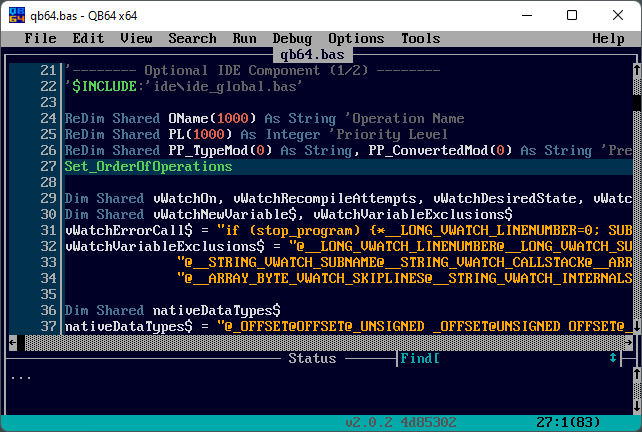
“Naturally,” I wondered if I could adopt those colors in VSCode and Windows Terminal, as these are the apps I look at the most throughout a work day. I quickly ruled out VSCode because defining a theme seems non-trivial, but creating a scheme for Windows Terminal was very easy.
April 20, 2022
·
Tags:
lab-notes, x11
Continue reading (about
3 minutes)
Novel color scheme for xterm
Almost two years ago, I stopped using white on black terminal windows. I found that such a setup strained my eyesight significantly and disturbed my focus. However, the complete opposite—black on white—is not much better after staring at the screen for hours: a yellowish tinted background works much better in my personal case.
The OS X Terminal emulator comes with a color set that I find quite pleasant: Novel. It is a “light background”, low-contrast theme so it is easier on the my eyes. Here is how it looks like:
September 23, 2013
·
Tags:
lab-notes, x11
Continue reading (about
2 minutes)
X11 mode-line generator
I recently installed NetBSD-current (4.99.12 at the time I did this) inside Parallels Desktop for Mac. Everything went fine except for the configuration of the XFree86 shipped with the base system: I was unable to get high resolutions to work (over 1024x768 if I recall correctly), and I wanted to configure a full-screen desktop. In my specific case, this is 1440x900, the MacBook Pro's native resolution.
It turns out I had to manually add a mode line to the XF86Config file to get that resolution detected. I bet recent X.Org versions do not need this as, e.g. Fedora Core 6 works fine without manual fiddling.
Writing mode lines is not fun, but fortunately I came across an automated generator. In fact, this seems to be just a web-based frontend to the gtf tool provided by NVIDIA. So I entered the appropriate details (x = 1440, y = 900, refresh = 60), hit the Generate modeline button and got:
# 1440x900 @ 60.00 Hz (GTF) hsync: 55.92 kHz; pclk: 106.47 MHz
Modeline "1440x900_60.00" 106.47 1440 1520 1672 1904 900 901 904 932 -HSync +Vsync
After that I had to make the HorizSync and VertRefresh values in my configuration file a bit wider to fulfill this mode's request and everything worked fine. Be extremely careful if you mess with synchronization values though; incorrect ones can physically damage a monitor, although I think this is not a problem for LCDs.
March 15, 2007
·
Tags:
netbsd, parallels, x11
Continue reading (about
2 minutes)

